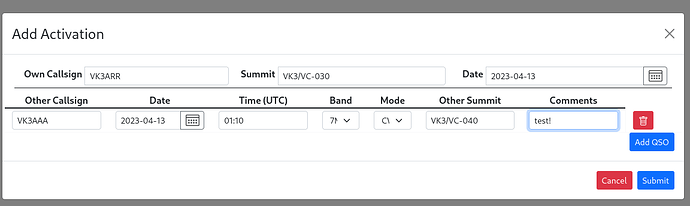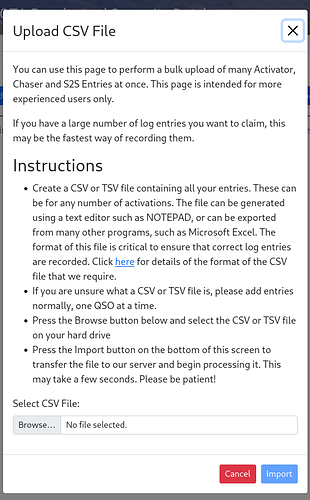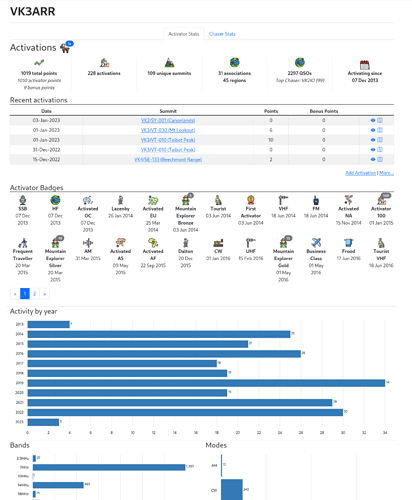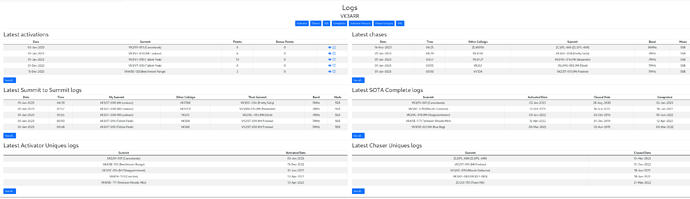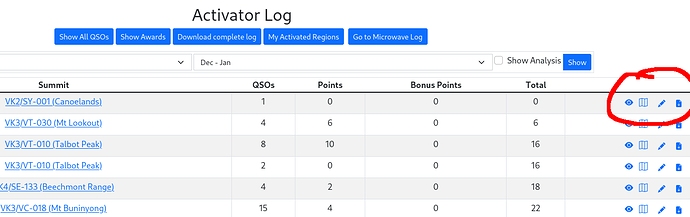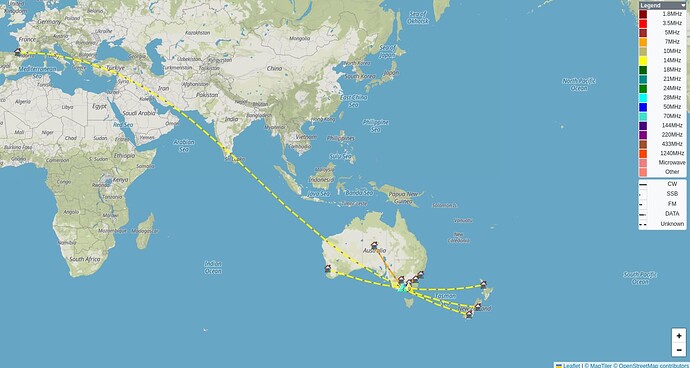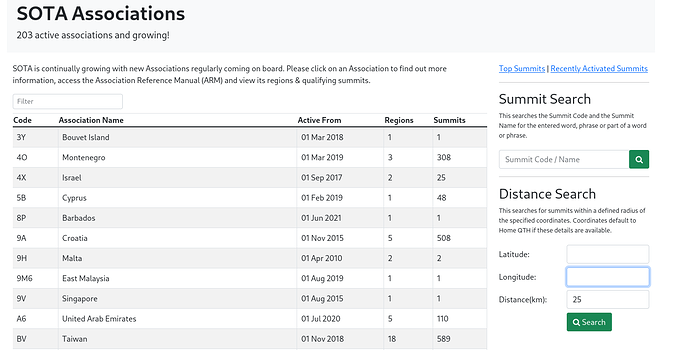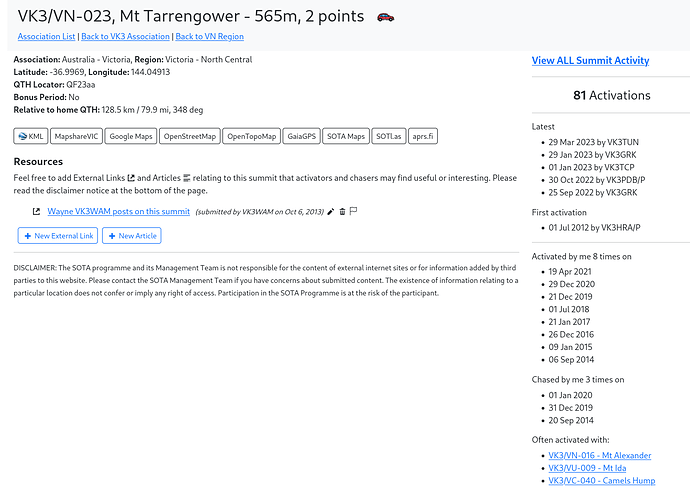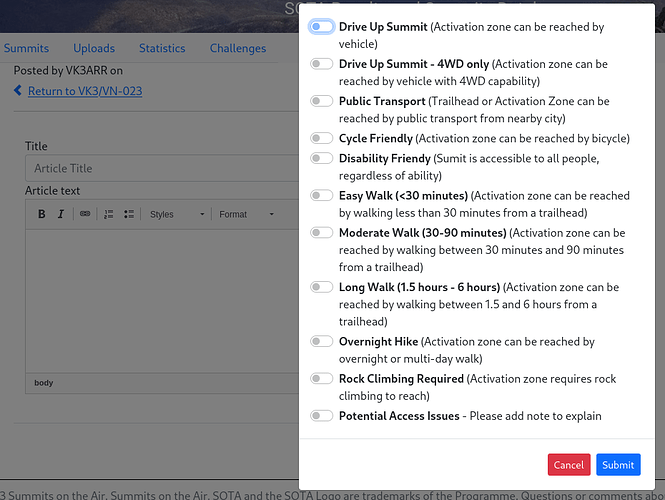Those of you logging into SOTAData today will notice that there’s been a bit of an update! Introducing SOTAData3. This has been worked over the past year by myself and tested by my trusty band of beta testers, and is now ready to be released. While I thank all the beta testers that contributed feedback, I want to particularly thank Andrew @VK1AD, Joe @OE5JFE, Peter @VK3ZPF and Andrew @VK1DA who have contributed particularly heavily to finding bugs and ironing out the rough edges, while offering great suggestions on improvements.
Some folks may have some delays while DNS catches up, and if you don’t like the new version or there’s some bugs (and there will still be bugs), you can access the old version at https://old.sotadata.org.uk/
So what’s new?
Layout
The colour scheme and layout has been adjusted to be consistent with other SOTA infrastructure, and just given a freshen up in general.
Uploads
Single upload screen

The Uploads screen has been dramatically altered to combine all the myriad ways you could update information. You can add Chaser QSOs or Activations using the manual method, or you can import CSV and ADIF files into an upload. Indeed, you can import multiple CSVs or ADIFs for different activations and check them before submitting!
Once you verify and submit, everything will be added to an upload that can be managed via the Manage Uploads button. No need to ever manually delete an activation and all the S2Ss one by one any more.
Sessions
All of your entries are saved until you submit too! Did your browser crash halfway through entering a 50 QSO manual activation? Cry no more, as you will now be prompted to restore your session when you return.
Statistics page
The other big change from SOTAData2 is the Statistics page. If you are logged in, this is now the default page. You will see your Activator and Chaser statistics, latest logs and activity graphs, but also, your badges!
Badges
“Badges? We don’t need no steenking badges!” I hear you cry. Well, now you have some other items to achieve. Most importantly for Barry GM4TOE our humble awards manager, this will show you if you have achieved a particular Award and the date you did so since a lot of people struggle with getting that bit right when ordering. There are already over 250 badges you can achieve for activating and chasing, and we’ll keep adding more as time goes by. Click on the badge to be taken through to details about it and recent awardees.
Logs page
Latest logs
By default, users are now shown their latest logs. This allows you to quickly move to a recent activation or chase. It also allows people who are returning to SOTA to see what their last entries were.
Log editing
Yes! You can now edit logs - providing those logs were uploaded using an “upload” capable method in SOTAData2. This is logs that were from CSV or ADIF files, or logs that were uploaded direct from SOTAWatch3’s Log Chaser button. All new logs in SOTAData3 are automatically “upload capable”. If you can edit it, there’ll now be a pencil next to the log entry. If you can’t, you can still delete.
View Activation/Chase Mapping
Activation and Chaser mapping is integrated directly into SOTAData3 now. This uses details provided from user profiles and QRZ.com to locate the other side of the QSO on the map. Click on the map icon beside your activation/chase in the logs page to bring up the map. Other features of SOTAMaps are coming soon.
Summits pages
The summits pages from https://summits.sota.org.uk are integrated into the database now. No more duplication of information between the two sites! Links to summits.sota.org.uk should flow through automatically into pages on SOTAData3.
But what else is new?
Often Activated With
Ever wondered if there’s a regular summit round or pairing that should be considered? Each page now contains a short summary of the top 3 summits that are often activated on the same day as the summit you are looking at. This should help with finding potential other summits that may not be obvious from looking at mapping alone.
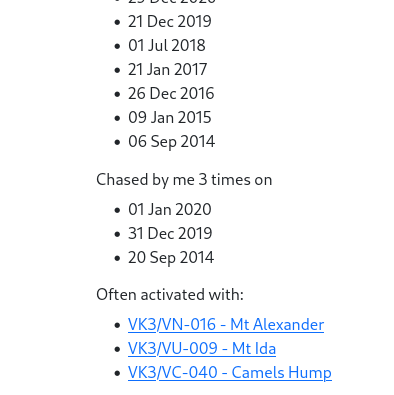
Summit Tags
That summit looks like it’s a drive up. Is it a drive up? Activators can now add tags to articles to help categorise summits. These are tied to articles/links as the expectation is that you provide information to justify the tag and help people understand why it’s being set. For example, if it’s accessible by public transport, then give details on the bus or train that gets you there. If there are potential access restrictions, give details on why.
Flag an article
Found an article that’s no longer relevant or out of date. Found a link that’s broken? You can now flag articles with issues by clicking on the flag icon after each article. If there’s a potential issue, a red flag now appears by the article and you can hover over to understand why.