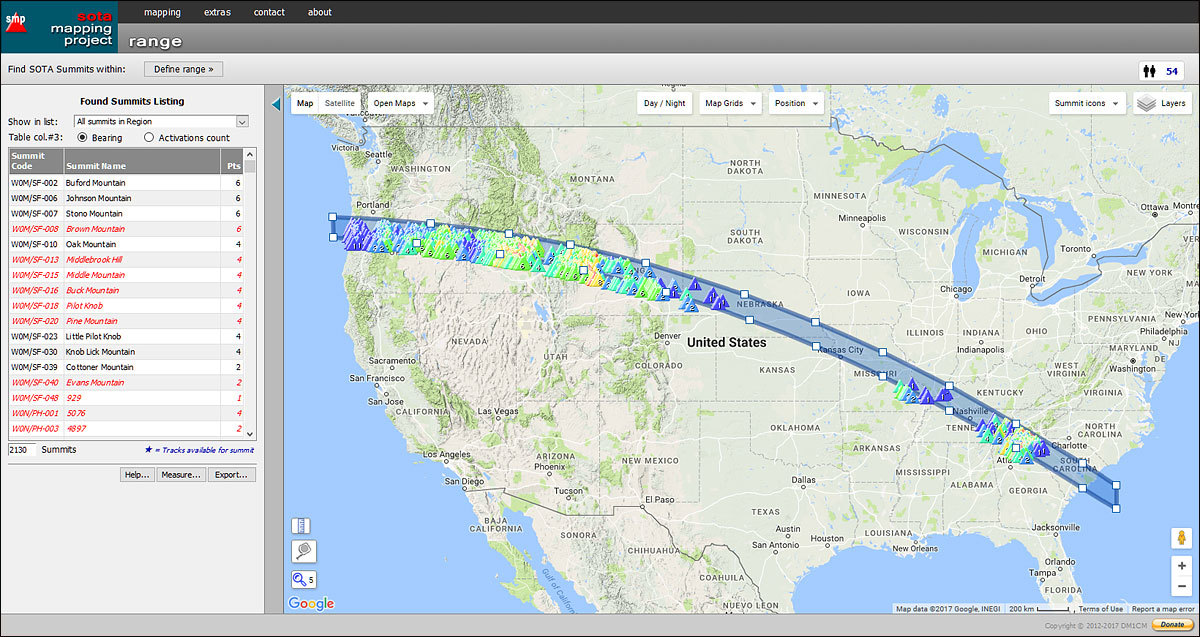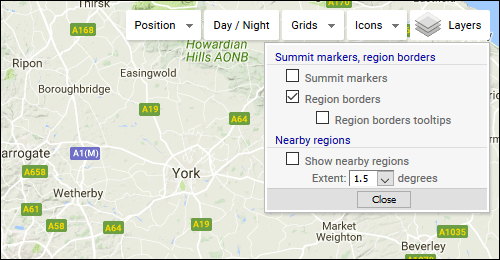There are a couple of new updates and additions to the SMP range page, driven mainly by user requests.
Road Route
It is now possible in the range page to define waypoints along a road route to force the Google Maps Directions service (which the SMP uses internally for routes-finding) to find a route between A and B, and which (hopefully!) will also pass through your waypoints. Typically, one would use this to try to avoid major highways and to try to find a route which might take a more scenic - albeit longer and “costlier” - route than the default quick-and-cheap main highway which Google Maps route would otherwise find.
The inclusion of this option was triggered by the following topic and question from David AE9Q:
I have to say that, though I tried for a long while over many days to get the directions service to come up with a route which followed the Blue Ridge Parkway along it’s entire length, even using waypoints, it became clear to me that the service is just not up to the job. Firstly, the route is loooong at over 400 miles in length; secondly, it is a narrow, winding tertiary route, and lastly that Google allows the user to pick only eight (8) points along the way (unless I, as developer, pay some $10k per year to permit the user a royal 23 waypoints!): far too few to permit the user to “tie down” the route over such a distance.
Nonetheless, the waypoints option can definitely be of use to those seeking to better define a shorter route along which summits should be found.
Another new feature in the range page road-route option is the ability to drag the line in the map representing the route to make it follow a new road or set of roads: after dragging the route, one can re-map the summits around the new route.
Again, when trying this with the Blue Ridge Parkway, the Google Maps Directions service refused to let the route follow the Parkway along most of its’ length, preferring nearby main or secondary highways to the Parkway: you can drag the route to the Parkway, but upon letting go of the dragged route, it just snaps back to the highways again. Somebody should contact Google and ask them why this is not possible…
Polygon ![]()
This is a new feature, allowing the mapping of summits within a polygon which is defined by the user. The inclusion of this new feature was prompted by a PM which I received last week from an OM who wanted to be able to upload a set of points defining an area within which the 2017 solar eclipse on August 21 could be seen in totality in the US, and also within which SOTA summits could be found. This in order that SOTA summiteers could place themselves on summits in advance of the eclipse, and to make contacts during the eclipse.
So, a user can now choose “Polygon” as a range type, and can define a polygon on the map in one of two ways:
- by clicking in the map at points which define the corners (vertices) of the polygon;
- by entering a set of latitude/longitude coordinate pairs as points to define the corners (vertices) of the polygon.
A maximum of fifty (50) points may be defined using one or the other data-entry method. The vertices of the resulting polygon can at any time be dragged to a new position and, by clicking the “Map” button, the summits within the new polygon can be re-mapped
Once a polygon has been so defined, clicking the “Map” button will (again, hopefully!) show any SOTA summits which may be found within the confines of the polygon. Here’s a snapshot of a polygon defining the boundaries of totality during the August 2017 eclipse:
And, for those with a particular interest in the eclipse, here is an example set of points to be entered in the range page polygon-text entry field to define the area of eclipse totality:
45.32125, -125.09033
45.03471, -119.16870
44.59047, -114.49951
44.10337, -110.79712
43.31718, -106.27075
41.92680, -100.30518
40.68064, -96.05347
39.29180, -92.03247
37.70121, -88.02246
35.89795, -84.01245
33.93425, -80.03450
32.85190, -78.00293
31.63468, -78.00293
32.70411, -80.01343
34.70324, -84.01794
36.52067, -88.00323
38.15184, -92.00500
39.56971, -96.00128
40.79094, -100.00031
42.03297, -105.01556
42.99661, -110.01160
43.69965, -115.00488
44.17235, -120.00641
44.43378, -125.00519
OK, that’s definitely enough for now. Enjoy!
Rob