… Using the mapping Page
Thanks Richard / N2GBR
You can filter to show only summits that have not been activated by anyone but as SMP doesn’t hold all users data, I don’t think it can show just the ones you haven’t activated. Perhaps you could export the region data from SMP down to your PC and then also download your own activations data from the database and write some kind of merging program in Excel (or whatever) to show what you want?
Interesting request, if you do find an easy solution, I’d be interested in it as well.
Ed.
Ed,
That’s probably the one way… download the whole association, mark the ones done and then use google maps to mark/locate the ones left to complete…
Thanks
Richard
The easiest way to get a list of what you have done for this is to login to the database and go the my activator uniques pages SOTA Database and click “Show breakdown by Association” as that sorts them an Ass/reg order not date of activation order.
To get what you haven’t done I suggest you start by downloading your activation data from the database like Ed said. Then download summitslist.csv. You’ll probably want to edit that down just to the associations of interest, as it’s growing rather fat! Now you’ve got a list of all the summits, some done some not.
A simple bit of spread-sheeting will then give you want you want. I imported these files to a a Google sheet and added a column to the summitslist sheet which I called “When”. In the first summit row I entered this:
=IFERROR(VLOOKUP(A3,G4TJC_log_20160621!$C$2:$D$3084,2,FALSE),"")
That says to look in the other sheet (my log) at the ref column, returning the next column (activation date). The keys are not sorted (unless your style is to activate them by the numbers!) so you need the ‘FALSE’ at the end. That’s wrapped in an IFERROR to make the unactivated summits, which aren’t found in your log, return blank rather than error. Set the cell format to date.
This gives you a list of activation date for all the summits. So to get a list of the one’s you haven’t activated do a filter. Data->Filter and just select “blank”. Now you have a list of unactivated summits. Copy, including the header line, to a new sheet and then export as csv.
Now go to http://www.gpsvisualizer.com
You can upload your csv and it will cleverly spot the latitude/longitude columns. You need to go into the options to get it to use the SummitCode column for naming. It will spit out a kmz which you can load into Google Earth thus:
(Oh, you get deleted summits too of course, before anybody spots it!)
This is the way I do it. Copy the region from the SMP then shade the complted summits in a different colour (color) - I use purple.
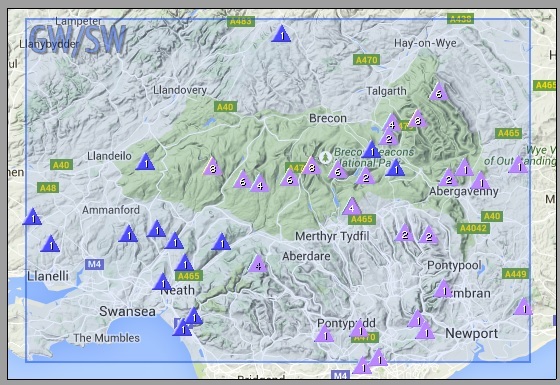
Regards Glyn
How do you shade the completed summits in SMP?
Take a print screen of the selected map in SMP.
Paste into picture editing software (such as paintshop pro or serif essential)
Use ‘Fill’ tool to change colour
save as jpeg into folder of your choice.
I do not shade the summits whilst in SMP but ‘borrow’ their region maps to my own folder. I have a map for each region I have activated. So at a glance I can see what summits I have not activated in a region by calling up the map.
73 Glyn
Download the summits list in GPX format, open it with a mapping software (e.g. Garmin Mapsource) and change the icons of activated summits.
Ahoy,
Pom
Seeing this as a challenge! ![]()
Here is a map with by summit activations categorized by year:
Actually this was really easy to do - honestly!
But you need the right software. I used QGIS. This is free but a big download. The mapping used for the example is ESRI World Topo map, but you could just as well use an OSM layer or whatever.
To get the markers as before you need the two csv files - summitslist.csv for the list of summits (I used a cut-down copy with just GX associations) and your log.
Load the summits layer with Layer → Add Layer → Add Delimited Text Layer…
Set to skip 1 line for bit before the header. It should pick up the latitude and longitude columns. Click Ok.
From the same menu add your log csv file. The Ok button won’t be enabled yet because QGIS can’t identify any coordinates. That’s fine - we need to select “No geometry”, then Ok.
Now we have a bunch of summits on the map and a log layer that shows nothing. The trick is to “Join” the log table to the summits table. Go to the summits layer properties and select “Joins”. Click “+” to add a join. Select your log layer, “Full Reference (activator)” as Join Field and “SummitCode” as Target field. Choose “Date” as the join field. Now your summits table will have an extra column showing your activation date.
Go to the Style settings on the summits properties and set up how you want the points styled. I used the expression editor to pick off the right 4 characters of the date field and hit categorize. This gave me four different years, with different colours, and a fifth category for unactivated summits. Make sure they’re all set to display. Job done!
You can add labels if you want, but here I’ve left them unadorned.
Do the TOPO maps cover the US… I don’t want to get the s/w up and running and find it doesn’t cover my QTH…?
The ESRI layer I used covers the world. You can use the OpenLayers plugin to add OSM, Google, Bing, Apple, &c, also with world coverage. For your area you might like to use USGS National Map. I Googled a page of sensible-looking instructions for adding that:
Ok, this is the way to go…
Especially using the Map download once done… I can now clearly see what I have left to do in my ARM and it will help me plan better…
Thanks >> GPS Visualizer = 
This brings USA mapping almost to the quality of UK (ordinance Survey Maps)
Make the file available to your smartphone and you have more of “everything you need” 
update.
Further fettling with the “GPS Visualizer” (thanks Adam!) and I now have exactly what I was looking for…’
Using the “Resize/colorize data points on a map” option’
I created a CSV file with Name, description, Lat, Long, n
Where n = 0 if I have completed it; n=1 if its to be done; and n is blank if it’s not possible due to access issues
This CSV is then plotted and gives you a great map to plan with… like this snippet shows…
These were my settings to do this…