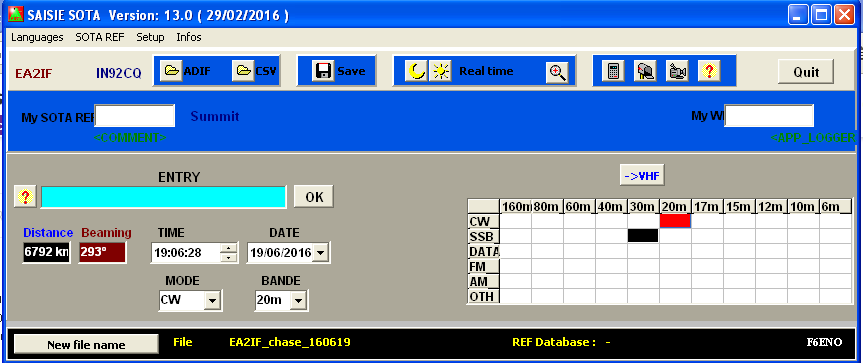Dear Alain,
Theres a bug I’ve found while using SAISIE SOTA and I’m going to explain it to you in the hope that you’ll find a solution.
Yesterday, 07/02/2015, I chased a SOTA activation from my car, so I was EA2IF/M, later I was hiking to activate a summit myself but it was too icy and I decided to cancel the ascent at about half way, but I worked another activator while I was in the mountain, so I was EA2IF/P.
Later, when I was back home, I worked some other activators, so I was EA2IF.
Since I had to log QSOs on SAISIE SOTA program under 3 different callsigns: EA2IF/M, EA2IF/P and EA2IF and I have found this is something SAISIE SOTA can’t deal with under a single file, I decided to:
- 1st. log my SOTA chase QSO as EA2IF/M and save the file as SOTA_chase_EA2IF-M_150207.
- 2nd. open a new file, log my SOTA chase QSO as EA2IF/P and save the file as SOTA_chase_EA2IF-P_150207.
- 3rd. open a new file, log my SOTA chase QSOs as EA2IF and save the file as SOTA_chase_EA2IF_150207.
At this point, with the 3 different files of my chasing activity saved in my HD, I logged into the database and prepared to upload all 3 files.
All went well with the one for EA2IF/M and the one for EA2IF/P, but when I was going to upload the one for EA2IF, I got a typo warning because of two number zero’s instead of two letter O’s for a summit reference, so I cancelled the uploading and opened the file with SAISIE SOTA program for correcting the typo.
When I opened the file back in SAISIE SOTA, I found that all SOTA references were gone!!!
I had to write them back all one by one on the SAISIE SOTA program, then save the file again and after this I managed to upload it correctly to the database.
I did all these operations with yesterday’s chasing files today, but I had already chased several activators by the time I did the mentionned works with yesterday’s files and I had saved today’s chases under a new file called SOTA_chase_EA2IF_150208, but seen the problem with the missing SOTA references after having loaded the file for correcting the typo error, I understood that I would surely have the same problem if I ever tried to load back today’s chasing file in order to continue the logging from the point I stopped it for editting and correcting yesterday’s logs.
So, in order to avoid having to find and rewrite again all SOTA references chased today, I decided to first upload the file to the database as it was.
It was all OK and the upload was successful. This is the list:

Once the files were safely stored into the database, I loaded that same file into SAISIE SOTA and this is what I got: again all SOTA references were gone. See a screenshot with no SOTA references at all. All are gone:


Sorry for the long play but It was necessary to explain the problem correctly.
I hope you’ll find a solution soon.
All SAISIE SOTA program users, please, be aware of this problem.
Best 73 de Guru - EA2IF