Not true! Those “drop down boxes” are custom Google Maps controls which, by virtue of the way they are coded, just happen to cause a small dialog box to appear/disappear on demand.
The real dropdown boxes are those which allow the user to choose things like Association, Region or Summit from an often lengthy list of options. And there are many such dropdown boxes scattered throughout the several pages of the sotamaps site. Hence my confusion as to which dropdowns you might possibly have been referring to.
So, we’re talking about the map controls, and you wish me to cause the small dialog boxes to appear instantaneously, instead of taking the programmed 120 milliseconds to appear? This could certainly be done, but since I’ve not heard a whisper of complaint from others concerning this feature, I’m wondering why I should spend time attending to this in order to satisfy the whim of one particular user?
Moving on to your second request, that the auto-scrolling in the left-hand listing of summits should also be disabled: there’s actually a reason why this is done, rather than it’s being just a piece of “designer’s flair”.
The reasoning, such as it is, is as follows: if the summits list for a particular region is quite long, the chosen summit might be a long way down in the list. If the program were to cause that chosen summit to appear suddenly by scrolling instantaneously to the appropriate line, the user may become confused as to the position of the line within the list. Remember, we are dealing with users of all abilities here, and not everybody is conversant with scrollbars and scrollbar-thumbs; so I try to accommodate such users by showing the list scrolling down, acting as a visual guide, so that they can get a good visual estimate of where the line is in the list.
Having said all that, I suppose I could include a new row in the main page settings dialog with control(s) allowing the user to enable/disable this auto-scrolling of the left-hand main list. Here’s how it would go:
- create new row containing a checkbox with unique id in the settings dialog code;
- create new subroutine to capture the click events on the checkbox: this subroutine would, on each user-click, update the entry in the browser’s local storage for the SMP main page;
- alter the code which populates and displays the list to refer to the state of the checkbox and either cause the list to scroll or not;
- alter the startup code for the page and, on page load, to set the state of the new checkbox to agree with the setting stored in the browser local storage.
Like most things in website maintenance, it CAN be done. The question is, SHOULD it be done? Does anybody else have problems with the auto-scrolling of the list?
Cheers,
Rob

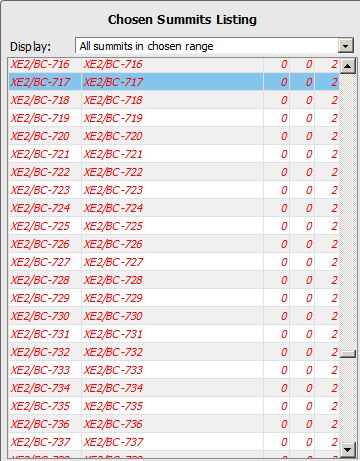
 Tried the F5 and Ctrl-F5 and a few other things.
Tried the F5 and Ctrl-F5 and a few other things.