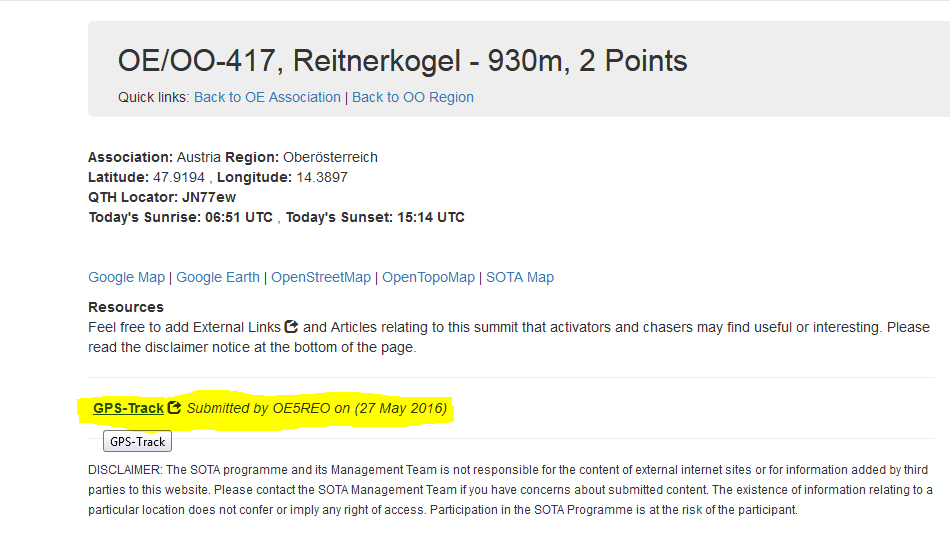New version of sotamaps is live!
So, the newest version of the SMP has finally gone live today after a long wait. It doesn’t actually look much different at all to the older version, but the differences are in the details “under the hood” as it were.
I’ll use this opportunity to list these differences in the following sections.
SOTA Login
The SMP has joined with the other SOTA sites in offering a login feature which enables the user to login not only to the SMP, but to all other SOTA sites at the same time. Similarly, logging in to any of the other SOTA sites will also mean that you are logged in to the SMP. This new feature is known as Single Sign On, or SSO for short.
Several features in the new SMP actively require the user to be logged in; if the user is not logged in, those features will be unavailable to the user.
The login will time out after a few hours, and users will be asked whether they wish to stay logged in.
Simplified Page URLs
Page URLs in the new SMP have been simplified to remove details of file extensions and to make it easier to form links to pages which should open with pre-loaded information. Examples:
load a particular set of associations/regions into the main mapping page:
- old version: Main - list and display SOTA summits on map - sotamaps.org
- new version: Main - list and display SOTA summits on map - sotamaps.org
load a summit into the tracks page:
- old version: https://www.sotamaps.org/tracks.php?smt=W7A/AW-020
- new version: Tracks - view, create or upload tracks or routes to SOTA summits - sotamaps.org
Main mapping page
The left-hand side-bar now features two tabs:
- the first tab for the usual mapping of associations, regions and summits;
- the second tab to display the summit history for a chosen summit. This tab is only available when the user is logged in.
The first tab, as mentioned, offers the usual mapping functions, and in addition features a new bands/modes overview table in a separate dialog for all summits in a region. Summits listed and displayed on the map can now be filtered according to activation status as follows:
- all summits in chosen range
- only activated summits
- only unactivated summits
- only summits activated by the user, in any year
- only summits activated by the user, in the current year
- only summits activated by the user, but NOT in the current year
- only summits NEVER activated by the user.
The second tab temporarily replaces the map area with a table and two charts, with the table showing all activations for a particular summit, and the charts showing the following summaries for the summit:
- QSOs per mode by band;
- distribution of QSOs by band.
The table of activations in the second tab shows the QSOs per band made during each activation, and also features a link leading directly to the new activations page (see below for more details) where that activation will be highlighted.
Range mapping page
The range page in this updated version of the SMP has a couple of new features:
- in addition to the range types offered in the previous version, the page now offers a new “Map area” type. This enables ALL SOTA summits found within the immediate map area to be displayed: both panning and zooming of the map causes the display to update automatically to show summits found within the map area. In order to keep the loading of summits to reasonable numbers and loading times, this option will only be available at map zoom-levels of 10 or higher.
- Elevation profiles can be generated between points on the map and displayed in a new dialog window, which is opened by clicking on a new map control in the lower LH corner of the map area. Points on the map can be either SOTA summits, or any other point of interest on the map. This feature will probably be of interest mainly for those using the UHF and GHz bands, where a free line of sight between stations is important. Distances between points of interest will therefore be limited to two hundred (200) kilometers maximum. This new function uses an in-house elevations API and our own elevations data sources, which result in moderately fast elevations lookups.
Previously available options to start this page with pre-loaded information have been dropped.
Tracks mapping page
The tracks page in the new SMP version remains largely unaltered; a few functions have been “cleaned up” here, including better mouse-tracking of tracks and their associated elevations profile chart.
The left-hand side-bar in the tracks page features three tabs, of which only the first is available when the user is NOT logged in. If you save a drawn track, or upload a new track to the system, or wish to edit or delete a track created by you, you will no longer be asked for a password - the SOTA SSO login ensures that only you can perform the task.
Activations mapping page
As mentioned above, the activations mapping page is a new addition to the set of mapping pages offered by this new SMP version. Some users may however recognize this page from an earlier (2014/2015) version which was scrapped due to a lack at that time of up-to-date activations data being made available to the SMP.
Happily, this new version of the page DOES have access to the latest activations data, albeit delayed by a maximum of one whole day due to updates in the data having to be ported at intervals to the SMP server.
The page shows activations listed chronologically for a particular callsign, chosen from a list. Portable prefixes or suffixes do not need to be entered.
The left-hand side-bar features four tabs to display either the map, or areas containing tables and/or charts. Only the first of these is available when the user is NOT logged in.
The four tabs are as follows:
-
Mapping - the usual mapping area on which can be displayed either:
- summit-markers, one for each activation by the user, or
- details for a particular activation.
-
Time Charts - displays time-charts as follows:
- a year bar-chart for the year of activation, showing QSOs per band per month, grouped by mode; this chart is accompanied by two pie-charts showing bands and modes usage respectively for the year;
- a month bar-chart for the month of activation, showing QSOs per band per day, grouped by mode; again, this chart is accompanied by two pie-charts showing bands and modes usage for the month;
- a day bar-chart showing each QSO made during the day of activation, each bar identified with a single letter showing which mode was used, and if the QSO was a S2S, the letter appears in red. Moving the mouse over each column in the bar-chart activates a tooltip showing details of the QSO. As with the year- and month-charts, accompanying pie charts show bands and modes usage for the day. A separate button displays a dialog containing a table showing full details of all QSOs made during the particular activation.
-
Stats Charts - this tab page is uncoupled from the previous two, enabling summary activations data for the activator to be displayed in bar- and pie-charts. Y-axes of bar-charts in this tab-page can be displayed in either linear or logarithmic scales.
Also featured is filtering of data by a combination of:
- Continent,
- Association,
- Region,
- year.
-
Scores - this final tab-page in the activations mapping page is also uncoupled from the first two tab-pages. It features two tables:
- QSOs made by the activator per activated association, region and band: clicking on an entry in this table displays a dialog showing details of each activation made by the activator in a particular region and band;
- Summits to complete - shows which summits the activator has made in a particular region, and which he/she has not yet chased.
Chases mapping page
This is a completely new page in the new SMP showing chases, which are listed chronologically for a particular chaser chosen from a list.
This page is very similar in appearance to the activations page, and offers the same set of features as that page. Users of the chases page should therefore refer to the features listed above for the activations page.
Alerts mapping page
This page, showing SOTA alerts as they are reported, is substantially unaltered compared to the previous version, just a little cleaned up in the background.
Spots mapping page
The spots mapping page, showing SOTA spots as they are reported, has improved filtering options compared to the previous version.
Main filtering of spots is on a combination of:
- timeframe;
- worldwide, continent or association/region,
- individual bands and/or modes, chosen to reflect the chaser’s antenna choices and mode(s) of operation.
In addition, visible signals can be activated to highlight activators and/or summits of interest. Activator callsigns and/or summit-codes can be taken from:
- manual inputs;
- the latest SOTA alerts;
- your own “summits to complete” list, which can be further filtered on association and/or region.
Visible signals can also be set to be displayed for a “spot age” time-frame chosen by the user.
Audible signals can also be activated whenever wanted callsigns and/or summits appear in the list. The program offers a choice of three audible signal types:
- sound-clip - the user can choose from a number of different sound-clips in a dropdown list;
- morse-code message - the user can choose a message to be played in morse-code when a spot of interest appears. Controls enable the user to alter the speed, frequency and Farnsworth setting (an extra pause after every character) of the message to be played;
-
voice message - one of several available messages can be “spoken” by the program when a wanted spot appears. This option relies on the browser’s support of the underlying speech-synthesis software features and, since this technology is still (September 2018) in experimental form, such support cannot be guaranteed. Nonetheless, the voice message option seems to run in most modern browsers without a hitch, with the notable (and hardly surprising) exception of Internet Explorer. Available settings for this option are:
- the voice itself (chosen from the “voices” available on the user’s operating system, if any),
- voice pitch,
- voice rate.
Audible signals, once enabled, can also be temporarily muted for a short time-period chosen by the user: once this time-period has elapsed, the audible signals will continue to be played every time a wanted spot appears in the list. This option enables the user to concentrate on actually making the chase QSO, while the mute is active, without being distracted by audible signals from this program.
Extras page
This new version of the extras page has a couple of new features:
- the linked antenna designer now enables antennas with up to six bands to be designed;
- a new tab in the page offers an area where activators can post alerts if the main SOTA alerts page is, for any reason, temporarily unavailable. Newer vesions of the SOTA alerts page will doubtless make such an eventuality increasingly rare, but this tab page is nonetheless offered as a viable alternative to be used as and when necessary.
Contact page
The contact form now features a Google reCAPTCHA test, replacing the old SMP captcha challenge.
Other pages in the new SMP remain largely unaltered, apart from improved formatting.
Cookies
The site no longer uses cookies to store user settings: these are instead saved to the browser Local Storage Area, and are thus never sent to the server when the browser makes a request for new content to be downloaded.
Season’s greetings to all!
Rob DM1CM